HOW TO APPLY TEXTURES IN BLENDER?
- The-JoeBlack
- Porter
- Posts: 270
- Joined: Mon Aug 20, 2012 1:17 am
- Location: Australia
- Contact:
HOW TO APPLY TEXTURES IN BLENDER?
OMG srsly, why oh why am I having so much trouble with this. I've only ever used Max for applying textures or by editing the generic mesh text manually. Now I want to port some MKX models and it's in Blender format so I'm forced to apply to textures with it instead. I've looked at online tutes and they all seem to be missing steps. Can someone pleeeeeezzzz make a step by step tute with pics for me? Hopefully I'm not the only tard that would benefit from it 
- semory
- Site Admin
- Posts: 7755
- Joined: Sat Aug 04, 2012 7:38 pm
- Custom Rank: Kitty pu tu tu lay!
- Location: Torrance, CA
Re: HOW TO APPLY TEXTURES IN BLENDER?
to actually see textures in blender 2.49b you gotta enable i think OpenGL texturing and then open up a UV editor window... then select a mesh and in the UV window press Alt + O I think it is and open the right image into the UV window and it will show on the model. doing the material thing only you don't see textured model in viewport (only when you render it).
- thePWA
- Porter
- Posts: 2416
- Joined: Sun Aug 19, 2012 2:27 pm
- Custom Rank: JOSHAUAGES v2.0
- Location: Earth circa 1999
- Contact:
Re: HOW TO APPLY TEXTURES IN BLENDER?
Hope this helps
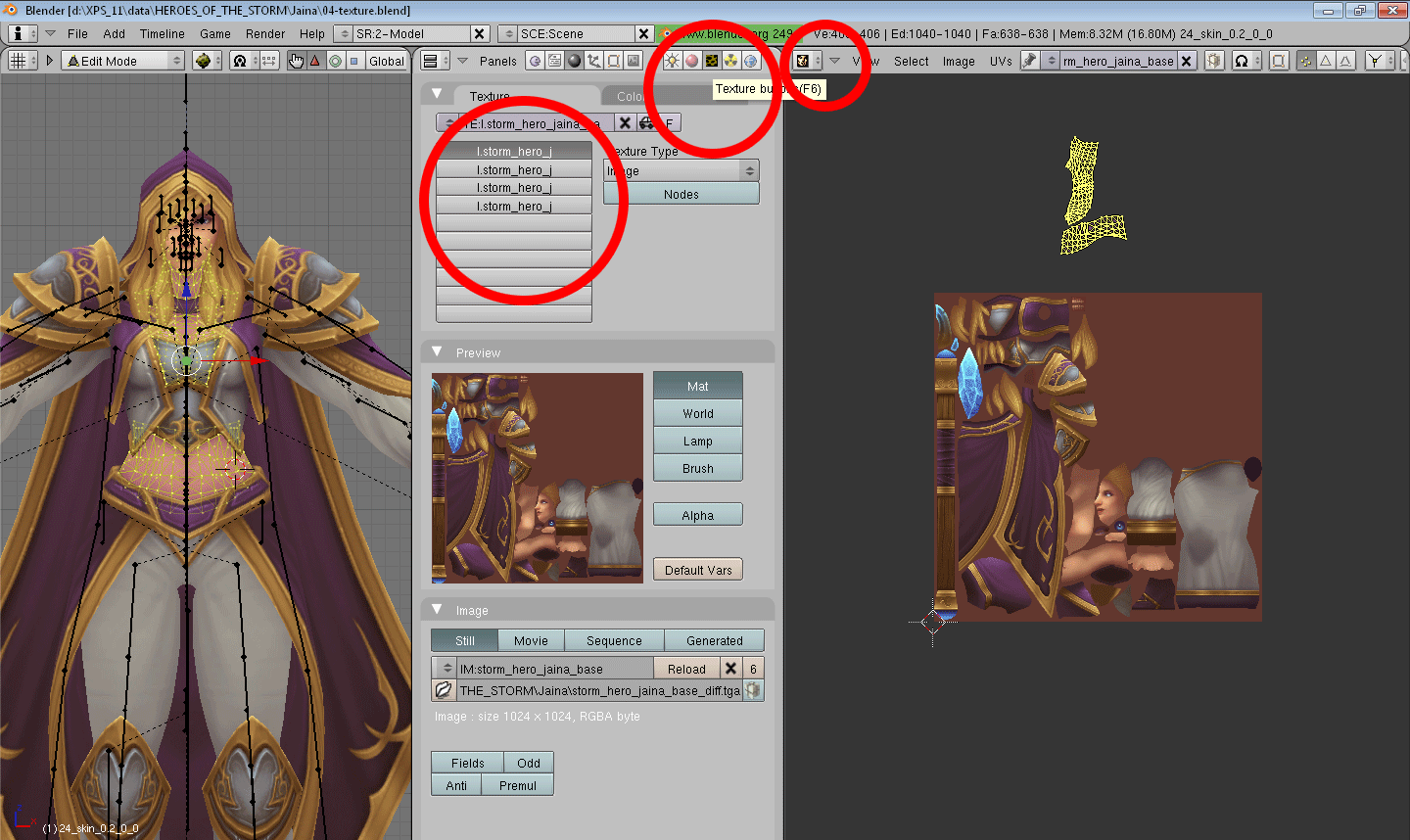
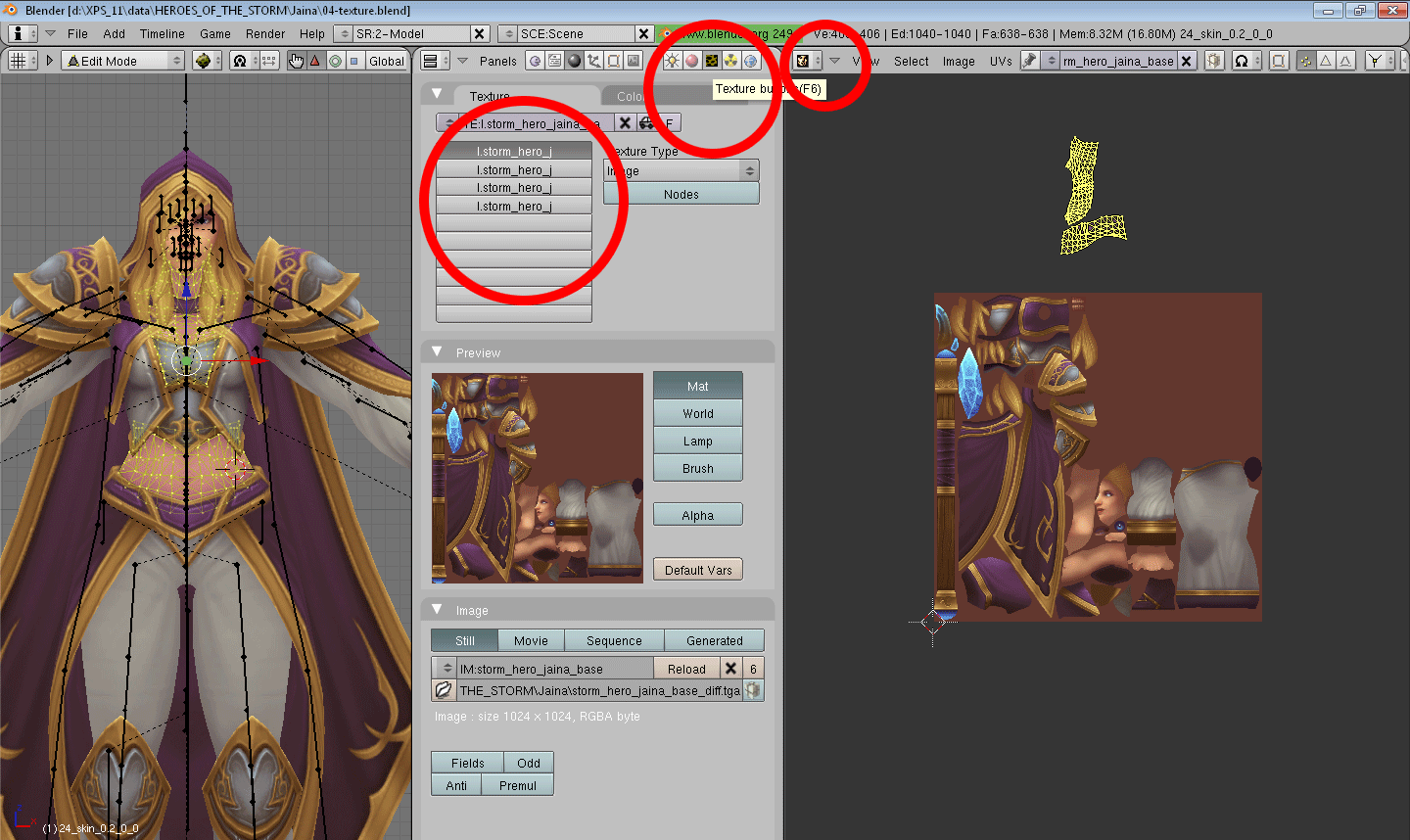
Stop! Waitaminute! Fill mah cup with some liquor in it!
- Dazzy
- Site Admin
- Posts: 10369
- Joined: Sat Aug 18, 2012 3:15 am
- Custom Rank: WestAllen best ship.
- Location: With Grant Gustin :ggl:
- Contact:
Re: HOW TO APPLY TEXTURES IN BLENDER?
I am now able to help you with this lol. The above thing what Steve said shows the texture only in Blender and doesnt properly apply the textures to the model. Below is how to apply textures to the meshes so that they export with those textures applied.
1. First go to the material tab, and go to the texture tab shown in the image. Press Add New to add a new texture (if there is no material, you must go to the tab next to the texture tab and add a new material there before doing this) - Ignore the 3 Tex tabs, those are textures I already applied lol.

2. Change the "None" next to this to "Image" to make the 2 boxes on the right appear. Then press "Load" and load your texture. (Repeat this with all textures needed, meaning for the diffuse, lightmap, norm map, spec map etc by just choosing the blank tabs below "Tex" and re-doing what you just did - you have to add them in the order they need to be in eg diffuse - lightmap - norm map - spec map.)

3. Switch to the tab to the left of the texture tab and go to "Map Input" and change the texture layout to "UV" to make sure the texture applies to the UV and to make sure the model exports.

4. Switch to the "Texture" tab, select the next texture you applied, and repeat step 3 to make sure all textures apply to the UV.

5. You can then change the "Link to Object" name to something easy, and place this material on meshes that need the same textures to make it easy for yourself by using the drop down box on "Link to Object" for the other meshes.
Hope that makes sense lel.
1. First go to the material tab, and go to the texture tab shown in the image. Press Add New to add a new texture (if there is no material, you must go to the tab next to the texture tab and add a new material there before doing this) - Ignore the 3 Tex tabs, those are textures I already applied lol.

2. Change the "None" next to this to "Image" to make the 2 boxes on the right appear. Then press "Load" and load your texture. (Repeat this with all textures needed, meaning for the diffuse, lightmap, norm map, spec map etc by just choosing the blank tabs below "Tex" and re-doing what you just did - you have to add them in the order they need to be in eg diffuse - lightmap - norm map - spec map.)

3. Switch to the tab to the left of the texture tab and go to "Map Input" and change the texture layout to "UV" to make sure the texture applies to the UV and to make sure the model exports.

4. Switch to the "Texture" tab, select the next texture you applied, and repeat step 3 to make sure all textures apply to the UV.

5. You can then change the "Link to Object" name to something easy, and place this material on meshes that need the same textures to make it easy for yourself by using the drop down box on "Link to Object" for the other meshes.
Hope that makes sense lel.
- The-JoeBlack
- Porter
- Posts: 270
- Joined: Mon Aug 20, 2012 1:17 am
- Location: Australia
- Contact:
Re: HOW TO APPLY TEXTURES IN BLENDER?
Thanks so much guys. I'm a visual learner so the pics really help too 
Jumping in to Blender to give Erron Black and a couple of Star models a go now....
Jumping in to Blender to give Erron Black and a couple of Star models a go now....
- The-JoeBlack
- Porter
- Posts: 270
- Joined: Mon Aug 20, 2012 1:17 am
- Location: Australia
- Contact:
Re: HOW TO APPLY TEXTURES IN BLENDER?
Can you guys please elaborate on what to do when there's no textures applied at all in the blend file? I tried following Dazzy's directions to "go to the tab next to the texture tab and add a new material there" but when I chose the option next to the little texture button there was an option to add new meshes but no button to add new textures. The only way I saw to add a new texture was to go to "World" instead of "Mat" but then I couldn't apply the texture I added that way to anything either. I've loaded up a dinosaur with no textures already applied so you can see what I'm seeing. If it had at least any texture already applied I could swap it out using Josh's method but much like the MKX models it doesn't start with any applied. I do want to use Blender instead of my precious Max but I think it hates me....


- Dazzy
- Site Admin
- Posts: 10369
- Joined: Sat Aug 18, 2012 3:15 am
- Custom Rank: WestAllen best ship.
- Location: With Grant Gustin :ggl:
- Contact:
Re: HOW TO APPLY TEXTURES IN BLENDER?

Then you go to the tab you showed in your screenshot to add textures xD
- The-JoeBlack
- Porter
- Posts: 270
- Joined: Mon Aug 20, 2012 1:17 am
- Location: Australia
- Contact:
Re: HOW TO APPLY TEXTURES IN BLENDER?
I found an option to add the texture I wanted in to Blender but couldn't actually find a way to apply it to the model itself. Gave up and exported it as an fbx so I could just import it to Max and do my stuff there but of course there was an unknown fault. Why is Blender so much more difficult to navigate than Max?? *cries* Maybe someone's put a video on youtube or something that'll cover it all. Spanks for trying anyway Dazyy 
 I can video screencap what I'm doing if anyone wants to point out specifically where I'm going wrong
I can video screencap what I'm doing if anyone wants to point out specifically where I'm going wrong 
- Dazzy
- Site Admin
- Posts: 10369
- Joined: Sat Aug 18, 2012 3:15 am
- Custom Rank: WestAllen best ship.
- Location: With Grant Gustin :ggl:
- Contact:
Re: HOW TO APPLY TEXTURES IN BLENDER?
It's kinda confusing to know where you are going wrong with the explanation xD The screenshots show everything you need to do so I'm not sure what's wrong D:
- The-JoeBlack
- Porter
- Posts: 270
- Joined: Mon Aug 20, 2012 1:17 am
- Location: Australia
- Contact:
Re: HOW TO APPLY TEXTURES IN BLENDER?
I'll make some screencaps of what I'm doing so you can see what I'm stuffing up 
